Setting Up Your My Ooma Account
Your My Ooma account is the online command center of your entire Ooma system. Managing your account online gives you access to many of the Ooma advanced features, including privacy features, voicemail management, call logs, and more. In order to unlock and take advantage of all that Ooma has to offer, you’ll need to set up your My Ooma account so that you can log in and configure your account.
- How do I get started with My Ooma?
- What can I do with the My Ooma Dashboard?
- What if I can’t remember the My Ooma password I selected?
- What is the Ooma Setup Guide? How can I use it?
- What are the different features I can set up with the Ooma Setup Guide?
- Can I set up my voicemail from My Ooma?
- What else can I do in My Ooma?
How do I get started with My Ooma?
In order to get started with My Ooma, you will need to first log in. You can do this by following these instructions:
- Navigate to https://my.ooma.com/
- Type in the default phone number for your Ooma account
- Type in the password that you set up while you were activating your Ooma device
Once you are logged in successfully, you will be taken to your My Ooma Dashboard, your home base for managing your Ooma account. From there, you can enable and configure many of the features that come bundled with your Ooma system. To learn more about these various features, you may wish to browse the Getting Started portion of our knowledge base.
What can I do with the My Ooma Dashboard?
The My Ooma Dashboard is your one-stop shop for all things Ooma. At a glance, you can monitor your account’s recent activity by using the widgets to do all of the following:
- Check your recent calls and messages
- Look at your calling statistics
- Monitor your prepaid account
- Set up commonly used feature quickly with the Feature Setup guide
- Keep up with the latest news and offers from Ooma
What if I can’t remember the My Ooma password I selected?
If you can’t remember the password you set up during your device’s activation, don’t worry! You can request a new one at any time by following the instructions in the password reset FAQ.
What is the Ooma Setup Guide? How can I use it?
We’ve created the Ooma Setup Guide to help you set up the enhanced features we offer so that you can get the most out of your Ooma system. The first time you log into your My Ooma account, the Setup Guide will display as a pop-up window, prompting you to get started. If you opt not to complete the Setup Guide at that time, you will find it again on the Dashboard of your My Ooma account below the Calling Statistics widget, as shown below:
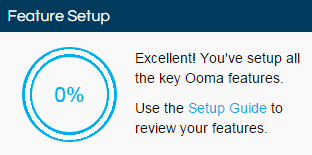
To get stated from the Dashboard, click on “Setup more features.” You’ll be taken to a new screen, which contains five different options, as shown below:
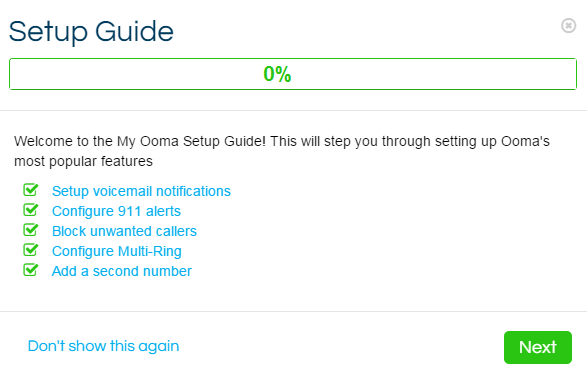
You can select “Next” to go through the Setup Guide in the order that it is presented here, or you can feel free to go through these parts in any order you would like. Don’t feel pressured to complete the whole thing at once; you can feel free to skip parts entirely, or come back to set them up later.
What are the different features I can set up with the Ooma Setup Guide?
The Ooma Setup Guide allows you to configure your account so that it works in the way that’s best for your lifestyle. You can choose to set up the following features:
Setup voicemail notifications
Choose whether you’d like to be notified about new voicemails via text message or email and whether or not you wish to have an .mp3 audio file attached to the notification.
Configure 911 alerts
When someone calls 911 from your home, you can be notified via email or text message with 911 alerts.
Block unwanted callers
Determine which level of privacy preferences you’d like to give your account. This option configures the suite of privacy options that Ooma offers to give you the level of privacy that you need for your lifestyle. You can select between the following levels of privacy:
- Off: Allows all calls to reach your Ooma phone number
- Low: Blocks all anonymous callers and any names or numbers in your personal block list.
- Medium (default): Additionally diverts known spam callers directly to voicemail
- High: Additionally, blocks suspected spam callers
- CustomCustomize the level of protection that best fits your needs
Configure Multi-Ring
Multi-Ring allows your calls to come to you no matter where you are. You can set up Multi-Ring to send calls to the Ooma Home Phone app app on your mobile device, to an external number, or to both.
With the funds you will put into your prepaid calling account, you can make calls that will generate charges. You will use this to make international calls and calls to 411.
Add a second number
If you’d like to have a second phone number for your Ooma account, you can set it up in this part of the Setup Guide!
Can I set up my voicemail from My Ooma?
You can set up your voicemail by following the instructions in the Voicemail FAQ.
What else can I do in My Ooma?
You can manage many of your account’s features and settings in My Ooma, including:
- Checking and managing voicemail
- Reviewing call logs
- Managing your Contact List
- Call blocking
- Personal phone numbers and personal devices
- Google Voice Extensions
- International calling plans and other add-ons
If you’d like to read more about My Ooma, you can find more frequently asked questions in the My Ooma FAQ.

