Ooma IP conference phone quick start guide
Introduction
Setting up your Yealink IP conference phone with Ooma Office is quick and easy. Follow the instructions below to install your phone. You should be up and calling in a few minutes!
NOTE If you do not have an Ooma Office account, please visit office.ooma.com/signup.
Package Contents
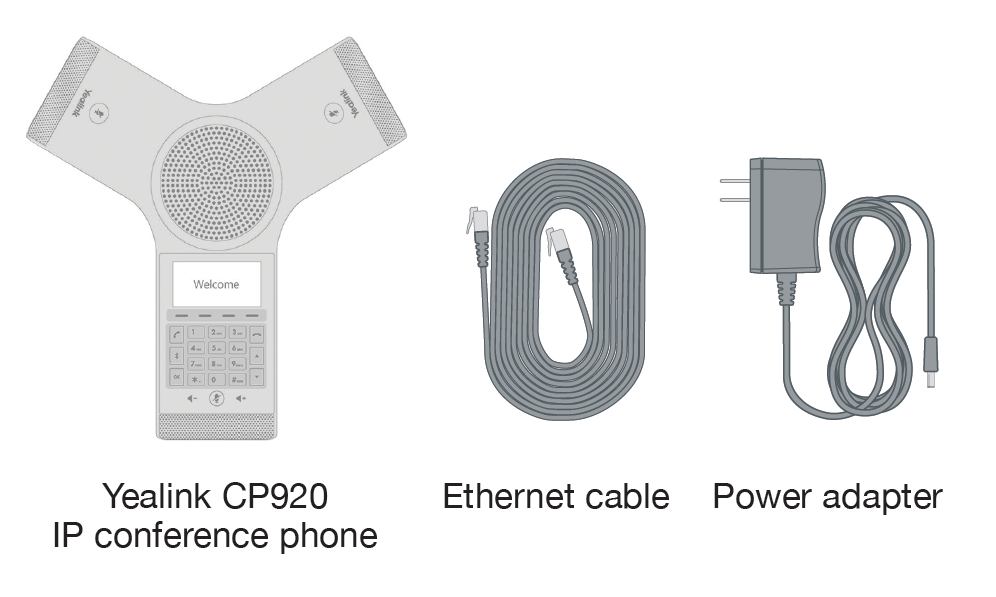
Step 1: Add the Phone to Your Account
If your phone is labeled Ready to Call, you may skip this step and continue to Step 2.
Otherwise, you will need to add your new phone to your Ooma Office account.
Visit office.ooma.com/add-ip-phone and follow the on-screen instructions.
Step 2: Connect Your Phone to the Network
Use the Ethernet cable to connect the INTERNET port on the back of the Yealink CP920 IP phone to an available wired Internet connection.
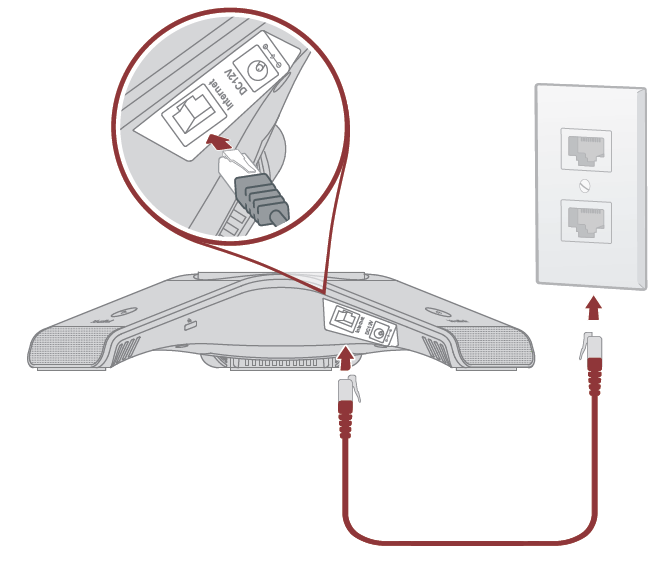
Step 3: Power Phone
Connect the phone power supply and plug it into an AC outlet if you are not using Power over Ethernet.
Once powered on, the phone will initialize automatically. This process will take several minutes, during which the phone may restart a few times.
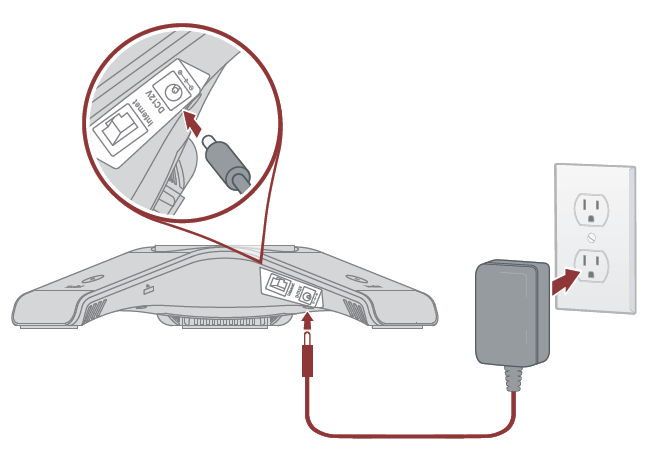
When you see the extension’s name and number displayed on the screen, the phone is ready to use to make and receive calls! For best results, place the phone in the center of the room in which it will be used.
