How to set up Music on Hold
You can add your own custom hold music to your Ooma Office setup by following these instructions:
- Log in to office.ooma.com as an administrator and navigate to the Settings page.
- Click System, then navigate to the Music tab.
- Select Play Audio File from the dropdown menu:
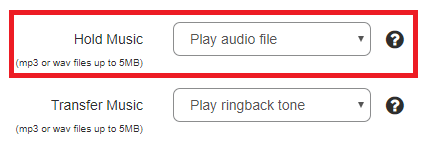
- A pop-up window will appear. Click Choose File and then navigate to the audio file that you’d like.
- Check the box beside the disclaimer once you’re sure that you have the rights to use the audio file you are uploading. Make sure that your file is formatted as a .wav or a .mp3, and that it is 5 Mb or less.
- Click Save to save the audio file to the system. Once your audio file has uploaded, customers that have been transferred will hear your audio file instead of the traditional ringback tone.
- When your upload has finished, you can test your audio file by clicking the
 button next to the file’s name.
button next to the file’s name. - Click Save when you are done.
