How to make a local phone call
With Ooma Office, there’s no need to dial an extra digit or code to make external phone calls. Calls to the United States, Canada, Mexico, and Puerto Rico are all included as part of your monthly calling package, so don’t worry about incurring extra charges when you dial.
The way that you will make a call depends on the type of phone you are using. All types of phone can take advantage of 7-digit dialing when making calls to the local area code that has been assigned to the user’s extension.
Analog phone
You can make an external call by picking up your phone and dialing the local number.
IP phone
Pick up the handset or press the speaker key and dial the number.
If your IP phone supports Programmable Buttons, you may also press the speed dial button that corresponds to the number you wish to dial.
Ooma DP1 desk phone
Pick up the handset and use the keypad to enter the number you wish to dial. The phone will automatically dial any valid phone number.
If you use the keypad to enter the number you wish to dial without picking up the handset, the phone will place the call over speakerphone.
If you are using a headset, either lift the handset off the cradle or push the HEADSET button to get a dial tone, then dial any valid phone number.
Mobile app
iOS
Click the keypad icon ( ) and dial the local number.
) and dial the local number.
Android
Click the Settings button ( ) and choose Keypad (
) and choose Keypad (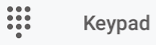 ). Dial the local number.
). Dial the local number.
