Call Logs
Once in a while you may want to check out who you’ve been chatting with – an impossible task with a traditional phone! With Ooma call logs, you can see a detailed report of your recent incoming, outgoing, and missed calls. You’ll be able to see the duration of the calls and which phone line the call came in on. Better yet, you can use this page to add callers to your contact list and to manage your privacy settings by blocking numbers you don’t want to hear from again.
- How do I check my Ooma call logs?
- Are full call logs available to all customers?
- What can I do in the call logs interface?
- Can I see statistics about my calls?
- How do I sort my call logs?
- How can I increase the number of call logs that are shown on my screen at one time?
- How long are call logs available for?
- Can I clear or delete my call logs?
How do I check my Ooma call logs?
You can get a brief overview of your top five callers when you log into your My Ooma account and check the Calling Statistics widget on your Dashboard. For a more detailed list of your calling activity, visit the the Call Logs tab ( ).
).
Are full call logs available to all customers?
Yes. Full call logs are available to all Ooma customers regardless of their account level.
What can I do in the call logs interface?
There are a number of handy things you can do while you’re looking at your call logs!
Add number to contact list
You can add a phone number to your contact list by clicking the ![]() icon on the corresponding row. You can then choose to either create a new contact, or to add the number to an existing contact. Adding a number to your contact list will let you see the caller’s name everywhere the number appears in My Ooma and in your caller ID (Ooma Telo Base Station or Phone Genie required).
icon on the corresponding row. You can then choose to either create a new contact, or to add the number to an existing contact. Adding a number to your contact list will let you see the caller’s name everywhere the number appears in My Ooma and in your caller ID (Ooma Telo Base Station or Phone Genie required).
Block number
Ooma Premier subscribers can add a phone number to their custom call blocking list by clicking on the ![]() button on the corresponding row. Your custom call block list is one way that Ooma gives you complete control over who can contact you, and who can’t.
button on the corresponding row. Your custom call block list is one way that Ooma gives you complete control over who can contact you, and who can’t.
Export call logs
Exporting your call logs as a .csv file will allow you to have a backup of your calling activity. You can do this by clicking the ![]() icon at the top of the call logs interface
icon at the top of the call logs interface
Can I see statistics about my calls?
You can see some limited statistics about your phone history with the Favorites widget on your My Ooma dashboard. With this widget, you can see your top five callers and how many total minutes you’ve spent on the phone with each of them.
How do I sort my call logs?
You can sort your call logs by clicking on the column headers corresponding with the category you’re interested in. You can sort by the following fields:
- Line: Sorts by the line that the call was made or received on
- Type: Sorts by incoming, outgoing, and missed calls
- Phone number: Sorts calls by phone number in ascending or descending order
- Name: Sorts calls by caller ID name in ascending or descending order
- Date: Sorts calls by either most recent or least recent date
- Duration: Sorts calls by length in ascending or descending order
For each of these columns, you will see the  icon next to the column if it is sorted in ascending order, and the
icon next to the column if it is sorted in ascending order, and the  icon if it is sorted in descending order.
icon if it is sorted in descending order.
You can also filter your call logs to show just your incoming, outgoing, or missed calls by selecting your desired option from the menu on the sidebar, as shown below:
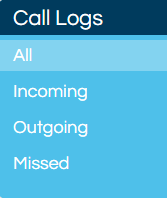
By default, the call logs page displays all types of calls.
How can I increase the number of call logs that are shown on my screen at one time?
By default the call logs table will have 10 rows. You can adjust the number of rows in the call logs table by clicking on the 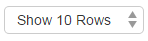 menu at the bottom of the call logs interface. You can display between 10 and 100 call logs at a time.
menu at the bottom of the call logs interface. You can display between 10 and 100 call logs at a time.
How long are call logs available for?
Your call logs are available for 60 days. At that time they are no longer accessible.
Can I clear or delete my call logs?
No, it is not possible to clear or delete call logs. Call logs will be removed from the record 60 days after the call has been completed.

