Custom call blocking
Sometimes there are people you just don’t want to hear from. Whether you’re sick of telemarketers or want to block certain individuals from reaching you by phone, custom call blocking is here to help you block specific phone numbers and caller-ID names from reaching you. Formerly known as the Personal Blacklist, custom call blocking gives you total control over when your telephone rings – and more importantly, when it doesn’t.
- What is custom call blocking? How does it work?
- How can I turn on custom call blocking?
- Is custom call blocking feature available to all users?
- How do I block a caller-ID name or phone number?
- How do I remove a number from my custom call blocking list?
- What are the different options for what happens to a call from a blocked number?
- Can I select what message specific caller-ID names and phone numbers that I have blocked receive?
- Is there a limit to how many entries I can have on my custom block list?
- How do the names and numbers I have blocked assist with known spammer call blocking?
- Why am I receiving an error message when I try to block a new number?
What is custom call blocking? How does it work?
Custom call blocking lets you create a list of phone numbers and caller-ID names that you simply don’t want to hear from. You can add and remove names and numbers whenever you’d like, for whatever reason you’d like. Any number that is currently on your custom call block list will be blocked from reaching you.
You can have custom call blocking turned on either by itself or in conjunction with the other forms of call blocking. You can also differentiate between what happens to numbers that are blocked depending on why they were prevented from reaching you:
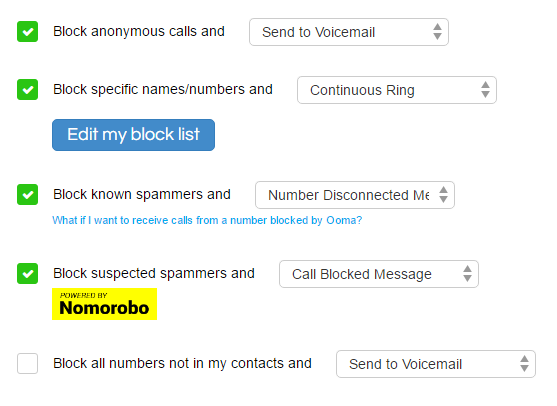
How can I turn on custom call blocking?
You can turn on the custom call blocking by following these instructions:
- Log into your My Ooma account and navigate to Call Blocking under the Preferences tab.
- Click next to “Block specific names/numbers.”
- Select from the dropdown to specify will happen to calls that come in from blocked numbers.
Is custom call blocking feature available to all users?
Custom call blocking is available to all Ooma Premier members.
How do I block a caller-ID name or phone number?
You can block a caller-ID name or phone number by clicking on ![]() beside the number in your call logs, or by clicking the
beside the number in your call logs, or by clicking the 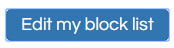 button and then choosing
button and then choosing 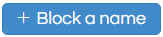 or
or 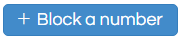 . Once the process is initiated, you will be asked for information about the number you’re adding:
. Once the process is initiated, you will be asked for information about the number you’re adding:
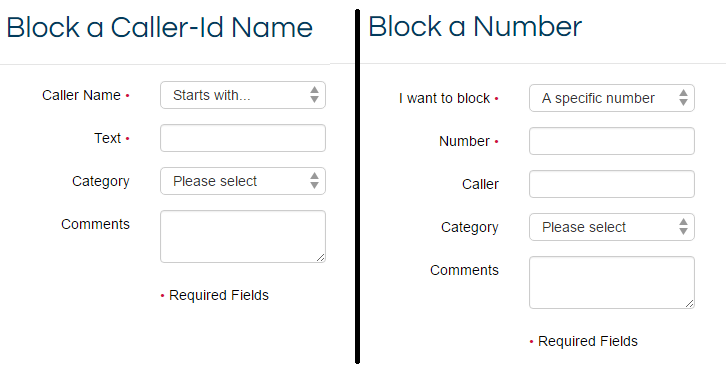
You can block multiple callers with just one entry to your call block list by using the interface pictured above. This interface allows you to block full names and phone numbers. You can also block partial names or phone numbers, like in the examples below:
- Reduce incoming political calls by bringing up the Block a Caller-Id Name screen and saying you want to block calls that contain *Democrat* or *Republican*.
- Block an area code by bringing up the Block a Number screen and saying you want to block numbers that start with the area code.
- Block spam calls with a city in the caller ID name (Detroit, for example) by bringing up the Block a Caller-Id Name screen and saying you want to block calls that contain *Detroit*. You do not need to include the state since the city name will block the call.
- Block spam calls with a state in the caller ID name by contacting our customer care team and asking them to block calls from that state. For example, to block calls from Michigan you would ask a customer care representative to block calls that end with a space, followed by MI.
Note: If the reason for adding a number is identified as personal, that information won’t be aggregated to help us block known spammers.
How do I remove a number from my custom call blocking list?
You can stop blocking a phone number or caller-ID name by adding it to your contact list, or by viewing your block list and clicking on the trash icon next to the phone number you wish to remove, as shown in the image below:

What are the different options for what happens to a call from a blocked number?
When you enable call blocking, you get to choose what happens to diverted calls. No matter what you choose, your phone at home will never ring:
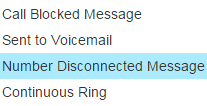
- Call Blocked Message will redirect callers to a recorded message informing them their call was blocked.
- Sent to Voicemail will send all blocked numbers straight to voicemail.
- Number Disconnected Message will redirect callers to a recorded message informing them that your number has been disconnected.
- Continuous Ring will cause the call to ring for a period of time and then the caller will hear a busy signal.
Can I select what message specific caller-ID names and phone numbers that I have blocked receive?
No. You cannot select what happens to individual entries in your block list. Your selection will be applied to all caller-ID names and phone numbers you have blocked.
Is there a limit to how many entries I can have on my custom block list?
There is a limit of 1,024 numbers and 1,024 names on your custom call blocking list.
How do the names and numbers I have blocked assist with known spammer call blocking?
When you block a caller-ID name or phone number, you’re asked to give a reason for blocking the caller. If you list the reason as “personal,” then nothing further will happen.
Otherwise, as you and other Ooma users block caller-ID names and phone numbers and mark them as sources of various “phone spam,” Ooma aggregates that information to keep our list of known spammers as up-to-date as possible. After confirming that widely-blocked numbers are legitimate sources of spam, Ooma adds those numbers to the known spammers list, saving other people the trouble of ever receiving an unwanted call from those numbers.
Why am I receiving an error message when I try to block a new number?
Phone numbers that are included in your contact list cannot be blocked. If you are having trouble adding a phone number to your custom block list, please check to make sure that you do not have that phone number listed as a contact.

