Bluetooth Setup Guide
With the Ooma Bluetooth Adapter or the Ooma Wireless + Bluetooth Adapter, you’ll have convenient access to Bluetooth-enabled mobile phones and headsets directly from your Ooma Telo Base Station. You can pair up to seven Bluetooth devices. Learn more about using Bluetooth devices with Ooma below.
- Compatible Bluetooth Devices
- Adapter Installation
- Pairing a Mobile Phone
- Pairing a Bluetooth Headset
- Using Bluetooth Mobile Phones
- Using Bluetooth Headsets
Compatible Bluetooth Devices
For a list of compatible devices, please click here.
Adapter Installation
Unpack the adapter and plug it into the USB port on the back of your Ooma device. After the adapter is plugged in, it should blink blue.
Pairing a Mobile Phone
- Put the Base Station or Phone Genie into pairing mode: Dial *#*#501 from a phone connected to your Ooma device. You’ll hear three beeps on your phone. This puts the Ooma Telo Base Station in Bluetooth discovery mode.
- Add the Base Station or Phone Genie as a Bluetooth device: To pair your phone to your Ooma device, access the Bluetooth manager on your mobile phone to add a “Headset” or “Hands free” type of device. After your mobile phone discovers the Telo Base Station or Phone Genie, enter the PIN number 0000 to complete the pairing process.
Pairing a Bluetooth Headset
- Access the Ooma Bluetooth Setup page: If you don’t currently have a computer or router connected to the HOME port, connect one now. Browse to http://setup.ooma.com. After the page has loaded, you’ll need to browse to the Bluetooth setup page.
- Set the Bluetooth headset in pairing mode: Follow the manufacturer instructions for setting your Bluetooth headset into pairing mode.
-
Add a Device: Click on Add New Device to pair a Bluetooth headset to your Ooma device. The Base Station or Phone Genie will automatically scan for Bluetooth devices and provide a list of devices to choose from:
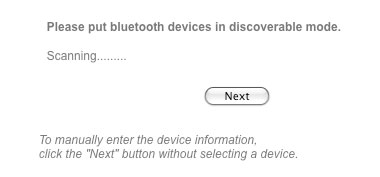
After clicking “Next”, and enter your Bluetooth headset PIN code. For most headsets, the PIN code is 0000. Click “Yes” to add the headset
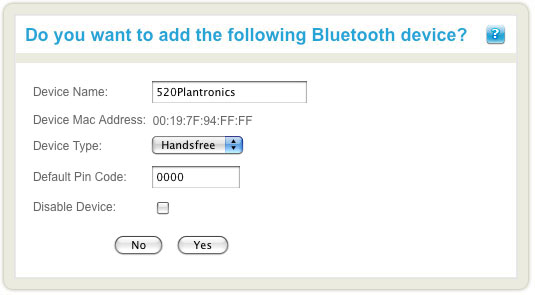
IMPORTANT: If your Bluetooth headset shows up as “Not Connected” after pairing, try powering down your Bluetooth headset for 2 minutes. After turning it back on, repeat the Bluetooth headset pairing steps above.
Note: You can also use the Bluetooth setup page if you wish to pair a mobile phone.
Reference: If you are having trouble connecting to http://setup.ooma.com, please see our troubleshooting FAQ.
Using Bluetooth Mobile Phones
Answering your mobile phone calls on the Ooma Telo Base Station or Phone Genie
If your cell phone receives a call and it is within Bluetooth range of your Ooma device, your home phones and Ooma handsets will ring. You’ll be able to answer the call directly from a phone connected to the Ooma Telo Base Station or Phone Genie.
Mobile phone Bluetooth transfer
If you make or receive a call on your mobile phone, you can transfer the call to your Ooma device via Bluetooth. To do so, you’ll first need to enable the Allow Incoming Bluetooth Audio Transfer option on the Bluetooth setup page (Refer to the Ooma Telo Base Station Bluetooth Setup section above for page access instructions).
The user interface for changing the audio source depends on the mobile phone, but on the iPhone, there is an “audio source” button when you are on a call. The audio will cut-out on your mobile phone and your home phones should ring distinctively like an intercom call. Answer on your home phone and you will be connected to the remote party.
Depending on the behavior of your mobile phone, this transfer may be automatic when your mobile phone enters the vicinity of the Ooma Telo Base Station or Phone Genie (such as when you answer a call in your car and you walk in your home). You can always switch the audio back to your mobile phone if you did not want the call transferred. Note that if you hang up on a transferred call, the audio source goes back to your mobile phone. The call does not end until you hang up on your mobile phone.
Using Bluetooth Headsets
Answering calls on your Bluetooth headset
When someone calls your Ooma phone number, your Bluetooth headset will ring and you’ll be able to pick up the call on it.
Placing calls on your Bluetooth headset
To place an outbound call dial *15 before the phone number. If you have more than one Bluetooth headset paired, you can select different headsets by dialing *16, *17 or *18 (up to four headsets are supported). This works on any phone or Ooma handset connected to the Ooma Telo Base Station or Phone Genie.
Headset Bluetooth transfer
If you are on an active call on the handset and want to transfer it to a Bluetooth headset, press the  button and select the Bluetooth headset you want to transfer the call to. Your headset should ring and when you answer the call on your headset, you will be connected to the remote party.
button and select the Bluetooth headset you want to transfer the call to. Your headset should ring and when you answer the call on your headset, you will be connected to the remote party.
Intercom calling to a headset
You can place an intercom call to the headset by selecting the Bluetooth headset device name when you press the intercom button on the HD2 or HD3 handset. You can also place a call by dialing *05 (or *06, *07 or *08 if you have more than one Bluetooth headset) on a regular phone.

