NOTE: If you did not purchase a pre-activated device as a T-Mobile Home Internet customer, please visit this article to continue setting up your device.
Decide How to Connect to the Internet
Your new Ooma Telo Air 2 needs an Internet connection. You can set this up in two ways:
- A wired connection is easier to set up and has a more reliable connection
- A wireless connection gives you more flexible placement within your home and doesn’t require an open Ethernet port on your router
Wired Connection Setup
Use the provided Ethernet cable to connect your Telo Air 2 to your home router. Insert one end of the cable into the INTERNET port on the back of the device. Connect the other end of the cable to an open port on your router:
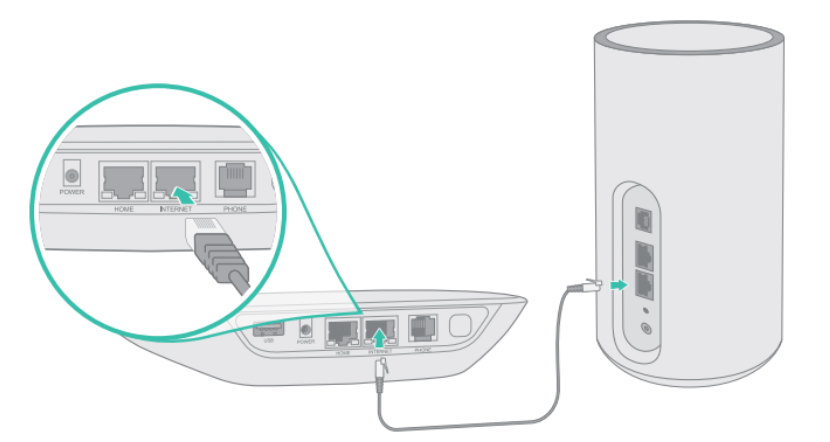
Plug the included AC adapter into the POWER port. The Ooma logo will blink red for a few minutes. When it turns blue, the Base Station is ready.

Wireless Connection Setup
To set your Telo Air 2 up with a wireless connection, you will need to download the Ooma Setup app on your iOS or Android smartphone. Use the applicable link below to open the app store:
Alternatively, visit the app store on your smartphone and search for Ooma Setup.
Install and open the Ooma Setup app. Select the MANAGE AN EXISTING OOMA DEVICE option and follow the on-screen instructions to connect the Telo Air 2 to your home’s Wi-Fi network.
Connect Phone
Make sure your Telo Air 2 is plugged in and that it has powered on and downloaded any applicable updates. Then, using an existing corded or cordless phone, plug the other end of the cord into the PHONE port.

FAQs
If you have questions while you are activating your account, these FAQs may be of help to you:
- Selecting a phone number
- Porting your phone number to Ooma
- [Ooma Telo Air 2] quick reference and status lights](/home/ooma-base-station-quick-reference-status-lights)
- Taxes and fees
- Activating a new device on an existing account

