Ooma Motion Sensor
The Ooma Motion Sensor works with Ooma Smart Security to alert you to unexpected movement. Perfect for use in hallways, large rooms, and even the garage, the Ooma Motion Sensor can detect motion or the lack thereof. It can be mounted on the wall or with the included stand, giving you plenty of flexibility in your home security setup.
- What comes in the box?
- Installation Instructions
- Can I mount the motion sensor outdoors?
- Are there any places I should avoid mounting the motion sensor indoors?
- What is the motion sensor’s battery life?
- Can the motion sensor be plugged in?
- Does the motion sensor work in the dark?
- What is the field of view of the motion sensor?
- What is the distance range of the motion sensor?
- How frequently does the motion sensor sense new motion?
- Does the motion sensor ignore my pets?
- What do the lights on the motion sensor mean?
- What options can I enable for the motion sensor?
- Is there a video that can tell me more about the Ooma Motion Sensor?
- My Ooma Motion Sensor is disconnected. What should I do?
What comes in the box?
You will find the following items included with the Ooma Motion Sensor:
- Ooma Motion Sensor
- Adhesive pads
- Stand attachment
- Mounting screws and drywall anchors
- CR123A battery
- Quick Start Guide
Installation Instructions
The first time you set up the Ooma Motion Sensor, you will need to pair it with your Telo Base Station. You can pair the sensor by following these instructions:
- Bring the sensor within ten feet of the Telo Base Station.
- Use the mobile app to press the “Add Sensor” button on the dashboard.
- Select the type of sensor you would like to pair.
- Follow the instructions on the screen to complete the pairing process.
Once the sensor is paired, make sure that the tamper sensor is pressed down and decide where you would like to install it. There are many different installation methods for the Ooma Motion Sensor:
Adhesive tape installation
To install the motion sensor on a wall with the included adhesive tape, start by wiping the surface with a damp cloth to clean it. Dry the surface, and then peel the adhesive tape. Press one side of the tape to the sensor, and then press the sensor against the wall and hold it in place for 30 seconds.
Screw and drywall anchor installation
To install the motion sensor in drywall, start by using the mounting plate as a template to drill four holes the size of the included drywall anchor. Push the drywall anchors into the holes and then screw the mounting plate into place. Reattach the sensor to the mounting plate.
Screw installation
To screw the sensor into a non-drywall surface, screw the mounting plate into the wall in the desired location. Reattach the sensor to the mounting plate.
Mount installation
You can place the motion sensor on any steady surface by mounting it into the included stand attachment. This installation method does not require adhesive pads or screws.
Can I mount the motion sensor outdoors?
The motion sensor is not weatherproof, so it should be mounted indoors in a dry location.
Are there any places I should avoid mounting the motion sensor indoors?
The wireless signal between the motion sensor and the Telo Base Station can be blocked by metals, so avoid mounting it on a metal surface such as a refrigerator or water heater.
What is the motion sensor’s battery life?
The motion sensor has a battery life of approximately 1.5 years.
You will receive a notification immediately when the sensor has low battery. In addition, you will receive notifications via the app every Wednesday and Saturday until the battery is replaced.
Can the motion sensor be plugged in?
The motion sensor is designed to be battery-operated so that it can be installed anywhere.
Does the motion sensor work in the dark?
Yes. The motion detector uses infrared to detect movement in the dark.
What is the field of view of the motion sensor?
The motion sensor has a field of view of approximately 85°.
What is the distance range of the motion sensor?
The motion sensor can sense movement up to 30-35 feet away, for a total coverage area of between 670 and 900 ft2.
How frequently does the motion sensor sense new motion?
The motion sensor sends a new signal every two minutes when motion is detected.
Does the motion sensor ignore my pets?
No. The motion sensor can currently be triggered by the movement of household pets. Releasing a patch to account for pets is on our roadmap.
What do the lights on the motion sensor mean?
The motion sensor uses an LED light to indicate its status. Please see the chart below for more information about what each indicator type means:
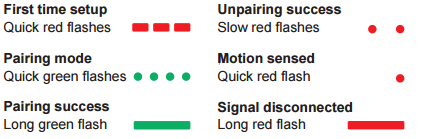
What options can I enable for the motion sensor?
You can use the Ooma Smart Security mobile app to determine when the motion detector is enabled and when it is not. The app can also be configured to alert you when there has not been motion detected for a certain amount of time. This can be useful if you are expecting someone in your home at a particular time.
You can learn more about the mobile app by visiting our FAQ.
Is there a video that can tell me more about the Ooma Motion Sensor?
Yes! You can watch our tutorial video to learn more about the Ooma Motion Sensor.
My Ooma Motion Sensor is disconnected. What should I do?
If your Motion Sensor is not connected, try the following troubleshooting steps:
- Check if the placement of your sensor is good. Your sensor must be within 200 feet of your Telo Base Station to maintain a good connection. Avoid mounting your sensor near metal objects, which can obstruct the signal between the sensor and your Telo Base Station.
- Check whether your battery is still good:
- Quickly tap the sensor’s pairing button. If the LED status indicator shows a solid, steady light for five seconds, your battery is good. If it blinks for five seconds or does not light up at all, your batteries should be replaced.
- If you had to replace your batteries, tap the pairing button to page your Telo Base Station. This should cause your sensor to reconnect.
- If the above steps did not resolve the problem, try re-pairing your sensor by pressing “+ Add Sensor” on the Ooma Smart Security mobile app dashboard and choosing the type of sensor you want to re-pair. Follow the on-screen instructions.
- If the above steps did not solve your issue, contact our Customer Care team.

